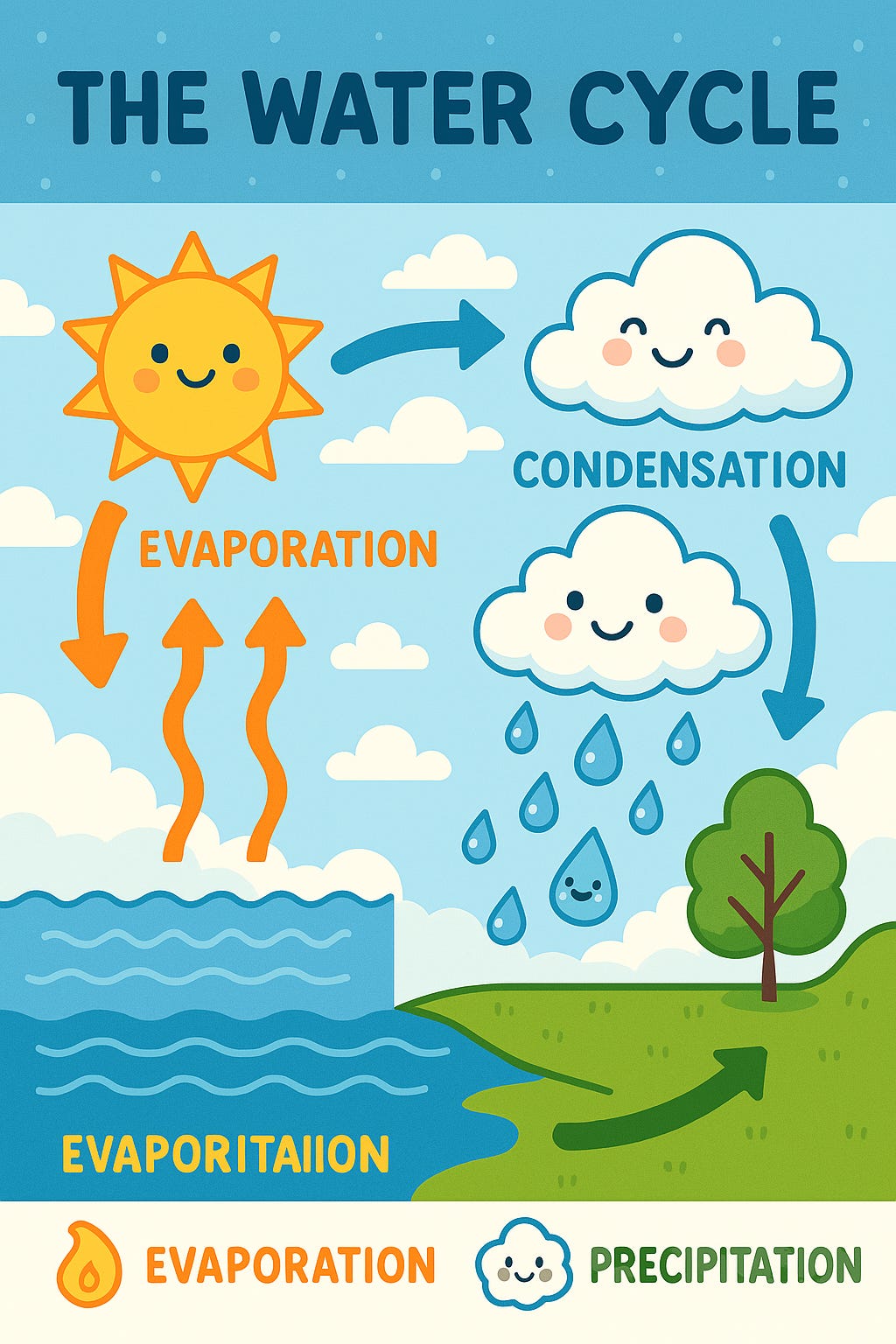How to Use ChatGPT’s New Image Generator
Let's Try Some Examples
OpenAI’s 2025 rollout of the GPT-4o model introduced a groundbreaking feature for free users: native image generation. For creators, marketers, educators, and curious minds, this new capability opens the door to rich, visual storytelling with a single prompt. No longer bound by stock photography or clunky design tools, users can now craft tailor-made visuals with just a few lines of descriptive text. Whether you’re a seasoned digital artist or a complete novice, the image generator provides an intuitive entry point into visual communication.
In this article, I’ll walk you through three real examples of how to use ChatGPT’s image generator. Each use case demonstrates how clear prompting and creative framing can produce results that are not only visually compelling, but also emotionally resonant. You’ll see how prompts translate into custom images, and you’ll get insights on prompt strategy, creative applications, and how to humanize the interaction.
What Is ChatGPT’s Image Generator?
The new image generator is fully integrated into the ChatGPT interface.
Users can now type a detailed prompt into the chat box and receive an image within seconds. There’s no need to open a separate tool, download an app, or master a new workflow. This feature is available even to free-tier users under the GPT-4o model, reflecting OpenAI’s mission to make cutting-edge technology broadly accessible (OpenAI, 2025a).
What sets this tool apart from earlier options like DALL•E is its conversational quality. You can iterate, refine, ask for variations, or even blend elements from past prompts. The model draws from a diverse library of visual aesthetics, enabling you to specify styles such as realism, sketch, anime, fantasy, or anything in between (The Verge, 2025). This flexibility is especially valuable in dynamic environments where brand tone or educational level must be considered.
Let’s explore three practical use cases that showcase the tool’s power.
Example 1: A Social Media Marketer Needs a Fantasy Hero Portrait
Prompt: Create a portrait of a female fantasy warrior standing in a misty forest. She wears enchanted leather armor and holds a glowing blue sword. Her eyes are fierce, and she has a raven perched on her shoulder.
Output: It gave me two choices to pick from, and I chose the warrior on the left side. The image evokes the look of a cinematic still. The warrior stands in a dynamic pose, backlit by the diffuse light filtering through dense trees. Her armor appears worn yet mystical, shimmering slightly in the fog. The raven looks into the distance as if it senses danger ahead, adding tension and narrative to the scene.
Why It Works: The prompt combines specific visual markers ("glowing blue sword," "raven perched on her shoulder") with a strong emotional cue ("fierce eyes"). This directs the model toward a cohesive and emotionally resonant outcome. For marketers promoting a game, book, or streaming show, this kind of tailored image becomes both a storytelling tool and a marketing asset.
Tip: Humanize the prompt with personality. You’re not just creating an image, you’re building a visual story that aligns with the audience's expectations and emotional triggers.
Example 2: A Teacher Designs a Science Infographic
Prompt: Create an educational poster showing the water cycle for middle school students. Include labeled arrows, colorful icons for evaporation, condensation, precipitation, and collection. Use a cartoon style with smiling clouds and raindrops.
Output: The poster is both playful and informative. It features animated clouds with cheerful expressions, blue arrows that guide the viewer's eye through each step of the cycle, and clearly labeled terms in a large, kid-friendly font. Small icons illustrate puddles forming, water vapor rising, and droplets falling, creating an intuitive flow.
Why It Works: This prompt excels in instructional settings because it merges clarity with creativity. Emotional appeal (smiling clouds) works in tandem with structural guidance (arrows, labeled sections). The result supports both retention and engagement, making it ideal for classrooms, educational blogs, or homeschool resources.
Tip: Think like your audience. Middle school students respond more to emotion, humor, and color than to sterile visuals. When the image feels like it was made for them, learning becomes more natural.
Example 3: A Writer Illustrates a Poem
Prompt: Illustrate a surreal dream scene: a glowing staircase rising into a night sky full of oversized jellyfish and drifting lanterns. The setting is calm and magical, like a dreamscape from a Studio Ghibli film.
Output: The image pulses with imagination. The staircase gently fades into the stars, anchored by soft blues and purples. Luminescent jellyfish float through the air like celestial creatures. Paper lanterns shimmer in orange and gold, casting dappled reflections over a still ocean below. There’s no sense of urgency, only wonder.
Why It Works: This prompt allows the model to lean into interpretive, atmospheric design. Phrases like "dreamscape from a Studio Ghibli film" give the model a stylistic north star. Descriptive cues such as "glowing staircase" and "drifting lanterns" help shape the layout and focus of the image.
Tip: When crafting poetic prompts, don’t be afraid to mix metaphors or evoke feelings. Let your inner writer guide the mood. You’re not just requesting a picture, you’re inviting an interpretation of your imagination.
Prompt Crafting Best Practices
From these examples, we can extract some powerful lessons:
Be precise. Use detailed nouns, adjectives, and verbs. The model responds best when it knows exactly what you mean.
Provide a style reference. Names like Ghibli, Pixar, noir, watercolor, or sketch give the model a creative framework.
Inject mood and emotion. Language drives tone. Ask yourself how you want the image to feel before you decide how it should look.
Understand your audience. Tailor your tone and subject matter based on who will engage with the image.
Iterate freely. You can ask ChatGPT to regenerate, tweak, or blend previous versions. This process mimics the back-and-forth of human collaboration.
Remember, this is not a static tool. It thrives on interaction. ChatGPT isn’t just generating art, it’s participating in the creative process with you.
How to Edit the Images
Once ChatGPT generates an image, you're not locked into the result. You can refine your visual just by continuing the conversation. Here are a few ways to do that:
Edit tools. You double click on the image and an edit chatbox opens up.
Use the select tool to draw the area or object you want to change, as noted in the image above. The select tool is on the upper right hand side of your browser, and it looks like this:
In my example above, I asked it to add four kids walking on the steps. Here is what it gave me back.
Ok, it didn’t give me four kids, but it did give me three of them. I could ask it to go back and really try for a fourth, but I think you get the point of this example.
Request changes in natural language. Say, “Can you make the background darker?” or “Replace the raven with a wolf.” ChatGPT understands conversational refinements and will generate a new version based on your request.
Ask for alternate versions. If you like the general concept but want variety, try “Give me three other versions of this scene with different color palettes.”
Add or remove elements. The prompt history allows you to build upon an image iteratively, which is helpful when adjusting complexity, characters, or scenery.
Blend ideas. You can ask ChatGPT to merge elements from two prior prompts or images. For example, “Combine the warrior portrait with the staircase dreamscape.”
Because this tool is grounded in conversational interaction, the editing process feels like working with a human collaborator. You don’t need specialized software or artistic terminology. You just clear, thoughtful feedback.
The Human Element
One of the most exciting parts of this rollout is how organic the process feels. Unlike standalone tools that rely on rigid input fields or preset templates, this feels like collaborating with a visual thinker. You describe. It draws. You tweak. It refines.
There’s no need for technical vocabulary or artistic expertise. The interface lets users engage with image generation using their everyday language. The results are often surprisingly rich, but the real secret lies in how you describe your idea.
That’s where the human element shines. The most evocative results often come from prompts that contain personality. Describe how something feels, not just how it looks. Set the tone, not just the palette. If you do that, the results won’t just be beautiful. They’ll be meaningful.
Final Thoughts
With image generation now built into ChatGPT for free users, we are witnessing a turning point in digital creativity. What used to require several tools, steep learning curves, and long rendering times can now be achieved with a simple conversation. Whether you are building lesson plans, telling stories, branding a product, prototyping a campaign, or just exploring your imagination, this tool removes friction from the creative process.
More importantly, it invites everyone to participate. You don’t need to know how to draw or code. You just need a vision and a few words. Treat ChatGPT like a collaborator, not a tool. Guide it like you would a designer or illustrator.
So give it a try. And remember: the best results come not from perfection, but from curiosity and connection.
References
OpenAI. (2025a, January 29). Introducing GPT-4o's image generation: Now available for free users. OpenAI. https://openai.com/index/introducing-4o-image-generation/
Pierce, D. (2025, February 1). ChatGPT's new image generator looks like a Studio Ghibli film. The Verge. https://www.theverge.com/news/640359/chat-gpt-4o-image-generator-ghibli-free-users
Willison, J. (2025, February 5). 7 ways to use ChatGPT's new image generator. Wonder Tools. https://wondertools.substack.com/p/7-ways-to-use-chatgpts-new-image